Are you a business owner who’s looking to add a collaborator to your Shopify account? Or maybe you need to add a staff account. Or even looking to edit an existing staff member account. If so, you’re in luck! This article is going to show you the ins and outs of Staff and Collaborator accounts in Shopify.
Don’t have a Shopify account yet? Don’t worry, we got you!
With this guide, you’ll be able to easily and quickly add collaborators and staff accounts to your Shopify website. You will also be able to manage staff access and limit what they can view. So let’s get started!
What is a Shopify Collaborator?
Collaborators are Shopify Partners who have access to your store.
Shopify also allows users to collaborate with other users or teams on the platform. This includes adding collaborations so that multiple people can work together on the same store. Collaborators can be assigned different permissions depending on what type of access they require for the store. By assigning roles and responsibilities within the store, it’s easy for everyone involved to stay organised and efficient when managing the store’s operations.
What is the difference between a staff account and a collaborators account?
Staff Accounts
A Shopify staff account provides individuals with access to manage your store as an employee or team member. Staff accounts have varying levels of access and permissions based on their role within the business.
A staff account enables individuals to perform tasks such as managing orders, products, or customers, and can handle tasks related to payments, billing, and shipping. They can be assigned specific roles, such as customer support or marketing, and can be granted access to specific sections of your store.
NOTE: The number of staff accounts you can create depends on your Shopify subscription plan. For example, the Basic Shopify plan allows you to create two staff accounts, whereas the Shopify plan allows up to five, and the Advanced Shopify plan allows up to 15 staff accounts.
Collaborator Accounts
A collaborator account in Shopify refers to a Shopify Partner who has been granted access to your store. While they share similarities with staff accounts, they offer unique advantages. Collaborators can log in to your store through their Partner Dashboard, and their access can be easily revoked from your store admin. Additionally, collaborators do not count towards your store’s staff account limit, providing you with more flexibility when managing your team.
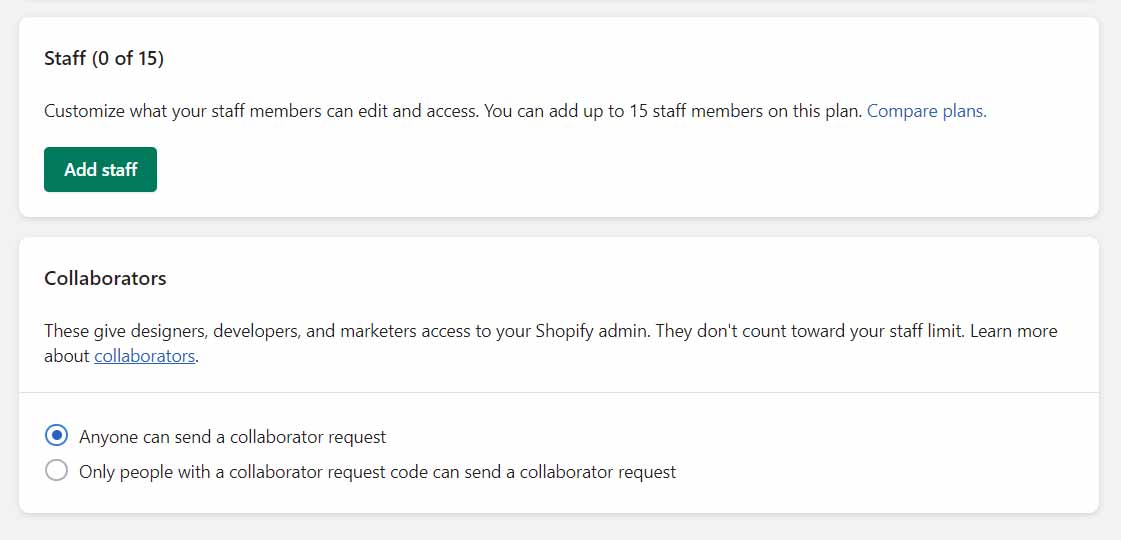
Benefits Of Adding A Collaborator
Adding a collaborator to your Shopify account is a great way to increase efficiency and productivity. By having someone else working with you, you can easily delegate tasks and have an extra set of eyes on your store. Collaborators can help you manage orders, customise themes, and make changes to products or collections. With the right collaborator, it’s possible to improve the overall performance of your store.

How to choose the right Shopify Collaborator for your store
When choosing collaborators for your online store, it’s important to find someone who shares your vision and values as well as has experience in the same industry. This will ensure that they can effectively help you manage your shop while keeping everything running smoothly. Additionally, it’s important to communicate with them regularly so that any issues or changes can be identified quickly and addressed appropriately. With the right collaborator onboard, managing an online store becomes far easier and more efficient than ever before.
How to give someone staff permissions to your Shopify store
Adding a staff account to your Shopify store is a great way to improve your workflow.
If you grant someone staff permissions, they will be able to:
- Edit, delete, and export orders
- Edit products and inventories
- Manage gift cards and discounts
- Export customer profiles
- Access reporting
- Manage marketing campaigns
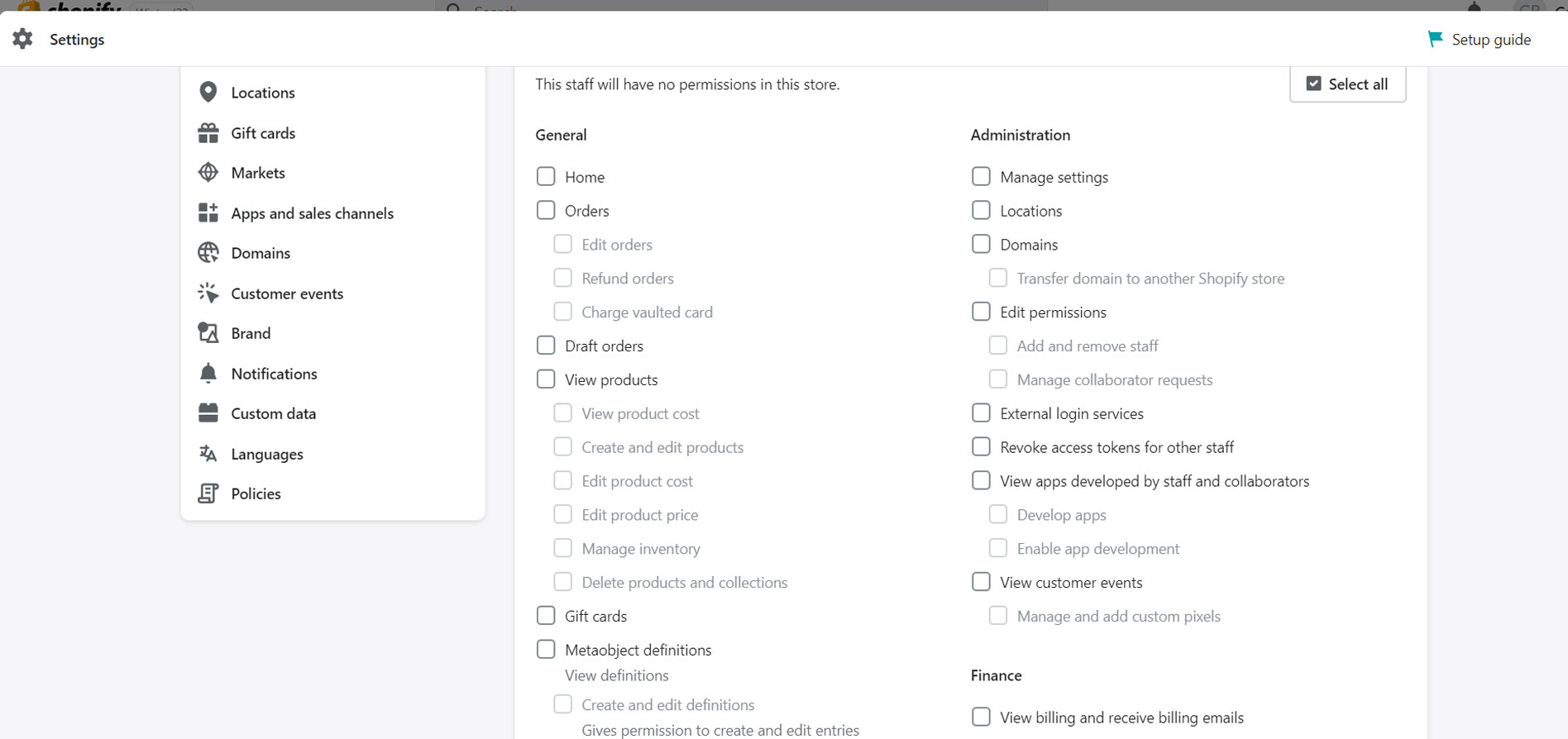
To give someone staff permissions to your Shopify store, follow these steps:
- Log in to your Shopify store admin page.
- In the toolbar on the left-hand side, click on Settings.
- Choose Users and permissions.
- To add someone new, click on Add staff.
- Add the staff member’s name and email address.
- You can then choose the permissions you want to grant. If you want to grant all permissions, click Select all.
- Once you’ve chosen the right permissions, click Send invite.
- The staff member will receive an email – they must follow the steps in the invitation to ‘create a staff account’ or log in with their Shopify ID.
NOTE: Invitations to add a staff member expire after seven days. Additionally, the number of staff members you can add is limited depending on your plan.
Certain permissions grant employees access to confidential information from both the store and customers. Only allocate these privileged permissions to necessary staff members.
For strengthened security measures, encourage all staff to activate the two-step authentication on their accounts.
How to give someone collaborator permissions to your Shopify store
If you are collaborating with a Shopify Partner, you can grant them access to your website through two account types: Staff account and Collaborator account. To prevent exceeding your plan’s staff member limit, you can invite a freelancer or agency to access your store without making them a staff member. By adding them as a collaborator, they can work on your website without being counted towards your staff member count.
To add a collaborator to your Shopify website, you can follow these steps:
- Ask the collaborator to send you a request for access to your store via their Shopify Partner Dashboard.
- If you have request access codes enabled, share the code with your collaborator so they can request access using the code.
- Once you receive the request, you can approve it in your Shopify store admin by navigating to “Settings,” then “Users and Permissions,” and then scrolling down to “Add Collaborator.”
- Here you will need to select the permissions you want to grant them.
- Click “Save” to give your collaborator access your store.
Once the process has been complete, the collaborator will be able to access your store through their Shopify Partner Dashboard.
How to set up a Shopify request access code for collaborators
To set up a request access code for collaborators in Shopify, you can follow these steps:
- Log in to your Shopify store admin page.
- Click on “Settings” in the bottom left-hand corner of the page.
- Click on “Users and permissions” and then select “Collaborators.”
- Choose “Only people with a collaborator request code can request access.”
- Enter a 4-digit code and click “Save.”
- Share the code with your agency or freelancer so that they can provide it when they request access to your store.
By setting up a request access code, you can ensure that only legitimate collaborators can request access to your store, adding an extra layer of security.
How to add a collaborator on Shopify as a Shopify Partner?
As an agency or freelancer, you may need access to your client’s Shopify store to perform your work. Follow these steps to request collaborator access:
- Log into your Partner Dashboard and navigate to ‘Stores’
- Click on ‘Add store’ to initiate the access request process.
- Choose ‘Managed store’ as the store type, and enter the URL of the store you need access to.
- If your client has set up a 4-digit collaborator code, you will need to enter it here.
- Choose the permissions you require. You can also add a personalised message if necessary.
- Hit ‘Save’ to send the access request to your client.
- Your client will receive an email and a notification on their Shopify homepage to inform them of the request. They can modify the permissions you requested.
If you manage assets for multiple Shopify stores, you can see them all in the Stores tab of your Partner Dashboard.
How to remove a Staff account on Shopify?
If you need to remove a staff member from your store, only the store owner or staff with the “Add and remove staff” permission can do so. Keep in mind that this action cannot be undone. If there are multiple staff members sharing the same account, make sure to create separate staff accounts for your active staff members before deleting the shared one.
To remove a staff member’s account from your store, follow these steps:
- Log in to your Shopify admin and click on Settings > Users and permissions.
- Find the staff member’s name and click on it.
- Click on “Remove [staff member’s name]” to permanently remove the staff member from your store.
- Enter your password and click on “Remove” to confirm the deletion. Once you’ve completed these steps, the staff member’s account will be permanently removed from your store and will no longer be accessible from your Shopify admin.
How to remove a collaborator account on Shopify
To remove a collaborator’s account from your Shopify store, follow these steps:
- From your Shopify admin, go to Settings > Users and permissions.
- Select the collaborator’s name.
- Scroll to the bottom of the screen and click on “Remove collaborator account”.
- Enter your password and confirm the action by clicking on “Remove”.
NOTE: The collaborator account will be permanently removed from your store, and you won’t be able to access it from your Shopify admin anymore. If you want to grant the collaborator access again in the future, they will need to resend their collaborator request.
Setting Permissions For A Collaborator account
Once you have received a collaborator invitation to your Shopify store, you will be able to set the permissions for them. This will determine what that person can do in your store and how much access they have. You can give collaborators access to one or more of the following options: orders, products, customers, analytics, discounts, and themes.
- To set permissions for a collaborator, first go to “Settings,” > “Users and Permissions” in your Shopify administration panel.
- Scroll down to “Collaborators”. Here you will find all of the collaborators you’ve invited to your store.
- Select the name of the collaborator that you would like to assign specific permissions.
- You’ll now be able to see all of the available permissions on this page and assign specific ones as needed. Check or uncheck each box according to what you want that particular collaborator to have access to in your Shopify store.
- Once you’re finished setting up each collaborator’s permissions, hit “Save” at the bottom of the page.
That’s all there is to it!
Troubleshooting Problems With Adding Or Removing A Collaborator
If you’re having trouble adding or removing a collaborator on Shopify, there are a few troubleshooting tips you can try.
First, be sure you have the correct email address. Double-check that it’s entered correctly and is associated with an active Shopify account. If not, the invite to collaborate won’t go through.
Second, check the collaborator invitation status in your Shopify admin. If it says ‘Pending Invite’, then the recipient has yet to accept their invitation to collaborate. Ask them to check their email for the pending invite and follow the instructions from there.
Lastly, if you’ve already sent out an invitation but need to cancel it, simply open up the collaborator profile and revoke access from there. You can also remove any existing collaborators by going into your settings menu and selecting ‘Collaborators’. From here, you’ll see a list of all current collaborators and can just click ‘Remove’ next to their name to delete them from your account.
Using these troubleshooting steps should help resolve any issues when adding or removing collaborators on Shopify.
How To Contact Shopify Support Regarding Adding/Removing Collaborators
If you have encountered any issues while trying to add or remove a collaborator on Shopify, there are several ways to contact Shopify support. You can either call their customer service hotline or send them an email. Additionally, you can contact Shopify support through their live chat feature on their website. This is our go-to as it is quick and easy.
When contacting the customer service team at Shopify, be sure to provide as much information as possible about the issue you are having with adding or removing collaborators. This will help them better diagnose and resolve your problem. Be sure to include a detailed description of the problem, including screenshots if applicable. You should also provide relevant account information so that the customer service team can access your account and make any necessary changes.
Best Practices And Tips For Working With A Shopify Collaborator
Once you’ve decided to add a collaborator to your Shopify account, it’s important to be aware of the best practices and tips for working with them.
First, make sure you discuss expectations and roles upfront. It’s essential that everyone involved is on the same page about what each person is responsible for and what their individual goals are. This will help minimise any misunderstandings down the line.
Second, set up an organised system for communication. This could mean using a chat platform like Slack or Zoom to stay in touch, or setting up weekly check-ins via email or phone calls. Staying in regular contact will help ensure tasks are completed on time and will give everyone a chance to ask questions if needed.
Finally, provide clear instructions when assigning tasks. This may mean outlining step-by-step instructions for complex tasks or providing guidance on how feedback should be given for creative projects. Taking the time to provide clear instructions will make it easier for your collaborator to do their job efficiently and effectively, leading to better results overall.
Frequently Asked Questions
Are There Any Additional Fees For Adding A Collaborator?
No, there are no additional fees for adding a collaborator on Shopify. You can add collaborators to your Shopify store to allow them to access your account and help you manage your store. You can add collaborators with different levels of permissions and roles, depending on what tasks you want them to perform. Collaborators can include staff members, partners, and contractors.
Can I Add A Collaborator To My Shopify Store From A Different Country?
Yes, you can add a collaborator to your Shopify store from a different country. Shopify is a global platform that allows you to work with collaborators from anywhere in the world, as long as they have an internet connection. When adding a collaborator, you’ll need to provide their email address and choose the level of access you want them to have. Once you’ve invited them, they’ll receive an email with instructions on how to create an account and access your store. Keep in mind that if your collaborator is in a different time zone, you may need to adjust your communication and collaboration strategies to account for the time difference.
Do Collaborators Have Access To All Areas Of My Store?
No, collaborators do not necessarily have access to all areas of your store. When you add a collaborator, you can choose to give them a specific level of access and permissions to different areas of your store, depending on their role and responsibilities.
Can I Revoke Access To Certain Areas Of The Store From A Collaborator?
Yes, you can revoke access to certain areas of your store from a collaborator at any time. This is particularly useful if you’ve given someone access to an area of your store, but no longer need them to work on it, or if you want to limit their access for security reasons. It is the same steps to adding permissions to your collaborator accounts (see above steps)
Conclusion
In conclusion, adding a staff or collaborator account to your Shopify store can be an invaluable resource for growing your business. Staff accounts assist in workflow and Collaborator accounts assist with additional help and ideas, and you benefit from the expertise of someone else in the industry. With the right collaborator, you can even access new markets or expand your product line.
We are a Shopify Partner and we’re here to support your business in the online world. If you’re not currently working with a collaborator or Shopify Partner, please contact us to explore how we can assist you.
Before you go, have you heard about the Shopify POS System? Check out what we think about the Shopify POS systems or sign up here.
Want help creating a Collaborator Account or Staff Account on your Shopify website?
Get in touch with Zel Designs to discuss how we can help make the process smoother!






